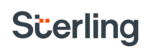[!WARNING] This version of the API documentation is no longer supported and will be deprecated. Please bookmark and use our new domain for future reference:
Overview
The Sterling API allows you to integrate background checks into your platform and manage the process form end-to-end.
Using the Sterling API, you can build applications that:
- Perform background checks on participants in an online marketplace.
- Schedule recurring screenings to proactively monitor changes in a candidate's status over time.
- Receive real-time updates for the screenings you initiate.
Getting Started
Access to the Sterling API can be provided by sending a request to our team using the following link: Request Credentials
Once you receive your Client ID and Client Secret, here are the steps that API users typically follow to consume the Sterling APIs and perform end-to-end testing on your own.
- Step 1: Get Authentication
- Once you send an auth request with your Client ID and Client Secret, the response will contain an access token which can be used to send other requests to the API.
- Step 2: GET /packages
- Retrieve a list of the packages available to you (a package is a group of screening products). The response will also specify which fields are required on a candidate record in order to process the associated screening.
- Step 3: POST /candidates
- Create a candidate. Minimum fields for creation are (first name, last name, email, and clientReferenceId). Further fields will likely be needed to initiate a screening on the candidate. The required fields can be identified via GET /packages.
- Step 4: POST /screenings
- You will need a candidateId and packageId in order to create a screening. You have three workflow option for creating a screening. 1) Send the candidate an email invite. 2) Receive a link to a form which you can either open within your app or on a new tab. 3) If all required candidate fields already exist, simply initiate the screening. Additionally, you can specify a Callback URI in this request which will allow you to receive real-time updates for the screenings you initiate.
- Step 5: Process screenings using the Developer Portal
- Credentials to log into the Dev Portal are the same as your Client ID and Client Secret. The Dev Portal will allow you to manually set results for your screenings for end-to-end testing.
- Step 6: Verify callbacks
- In a POST /screenings request, you can set a Callback URI so that you can receive real-time updates for that screening.
[!INFO] Required Fields & Data Collection Note: You’ll want to consider the required candidate fields so that you can design your application to collect the pertinent information.
Invite Feature: If you don't want to collect all of the required candidate information then the alternative is to have Sterling handle the data collection. To use this feature, set the attribute
invite.methodto\"email\"to send the candidate an email, or setinvite.methodto\"link\"to receive the form URL within the API response when you callPOST /screenings.
[!SUCCESS] Going Live When going live, be sure to switch your host endpoint to the production environment. This will also require you to obtain authentication credentials for that environment. Unique IDs for packages will also differ between the test and production environments.
Integration https://api-int.kennect.com/v2 Production https://api.kennect.com/v2